
Beginning with the 2024-2025 school year, the Chehalis School District will use ParentSquare for our primary form of communicating with parents. It will replace our use of Remind and also SeeSaw (used at James Lintott).
ParentSquare is not a replacement for Skyward. In fact, it is important that you check to make sure your contact information in Skyward Family Access is correct because ParentSquare draws contact information for families from Skyward.
If your student rides the bus, ParentSquare is also not a replacement for the My Ride K-12 App. CLICK HERE for more information.
ParentSquare sends messages, primarily via email, text and app notifications. ParentSquare automatically generates an account for each parent, using their preferred email address and phone number. We encourage parents to access their accounts so they can download the mobile app and update their preferences on when and how they are notified.
Here’s what you can do with ParentSquare:
- Receive messages from the school via email, text or app notification
- Choose to receive information as it comes or all at once with a daily digest at 6pm
- Communicate in your preferred language
- Comment on school postings to engage with your school community
- Direct message teachers, staff and other parents
ParentSquare FAQ
You don’t have to take any action to receive emails, texts or phone calls sent through ParentSquare. Our student information system, Skyward, syncs contact information directly with ParentSquare. The contact information listed for you in Skyward is where you will receive ParentSquare communications.
If you have already registered your student for the 2024-2025 school year or if you have a returning Chehalis student, you do not need to re-register them to be part of ParentSquare.
Families of returning students are encouraged to log onto Skyward Family Access and complete required annual renewal forms to make sure that we have correct contact information for your family.
Remember, if more than one person in your family wants to use ParentSquare, you must each have a distinctive phone number or email address listed in Skyward. ParentSquare cannot use the same phone number for more than one person.
While you will be automatically receive ParentSquare emails, text messages, and phone calls from the district and your school/s through your contact information in Skyward, registering in the ParentSquare parent portal allows you to:
- Update your message preferences
- Change your preferred language
- See your school or district’s feed of past messages and alerts
- Receive notifications via the ParentSquare app
- Access additional features as they are rolled out over time
If you want to utilize the app, simply download it from the Apple Store or Google Play Store and follow the prompts.
You can customize your language settings by going to “My Account” and clicking “Language Settings.” From there, you can choose any language that you prefer from the drop-down menu, and you’ll start to receive content in that language.
ParentSquare also offers two-way translation in messaging. Once you have set your preferred language under your account, you may send messages in your preferred language to any staff member associated with your student’s school or class and they will receive the message in their preferred language. Their reply will then be translated into your preferred language.
ParentSquare uses the data received from the School for the sole purpose of delivering products and services to the School. They do not rent, trade, or sell or otherwise distribute your information to any third parties and will only disclose information when allowed by FERPA and required a) by applicable laws or government orders or b) to maintain and operate our service or c) when authorized by the School.
Yes. The first time that you log into the app or web portal, all of your students should automatically be listed in the upper lefthand corner. If you don’t see them, please contact your school office(s).
Both Family #1 and Family #2 of students with two households are automatically included. As long as you are listed in Skyward Family Access as being part of a Chehalis student’s family and you have valid contact information listed, you will automatically receive ParentSquare messages. It is important that you make sure that you check your preferred phone number (if you wish to receive text messages) and email address are correct in Skyward Family Access.
Yes! If you are not listed in Skyward as a student’s primary contact but you need to receive ParentSquare updates (for instance, a family member who provides care for a student, babysitter or someone who is responsible for a student’s transportation), you will need to be manually added to ParentSquare to join. Please send an email to communications@chehalisschools.org and indicate the name and grade of the students you are connected with and we can add you. Once you are added to the system, you will be sent an email invitation to set up your account.
Yes! You can choose the time you receive messages via email, text, voice and/or the app. While you can opt out of any of these methods of communication, please note that the district has the discretion to override opt-outs for messages and alerts deemed urgent or important, including health and safety situations and attendance.
- How to change notification settings
-
- Under “My Account” choose “Notification Settings”
- The Instant setting will send all Post notifications in real-time
- The Digest setting will send all Posts for the day in one single digest at the end of the day
-
If you wish to change your contact information, please contact your school or update the information through Skyward. Skyward syncs nightly with ParentSquare to update information. If you would like to make edits to your ParentSquare contact information only log into your account or mobile app.
Yes! CLICK HERE for a self-paced Parent 101 course in English or CLICK HERE for the same course in Spanish. There is a certificate of completion at the end.
Our district’s Parent & Student Tech Tutorial Page also includes a section with ParentSquare tutorials.
- Set Preferences: Click your name in the top right to visit your account page and set your notification and language preferences
- Get Photos & Files: Click ‘Photos & Files’ in sidebar to easily access pictures, forms and documents that have been shared with you
- Appreciate Posts: Click ‘Appreciate’ in your email/ app or website to thank a teacher or staff for a post. Teachers love the appreciation
- Comment or Reply: Click ‘Comment’ in app or website to privately ask a question about the post that your teacher or school sent
- Participate: Click ‘Sign Ups & RSVPs’ in the sidebar to see available opportunities. Click bell on top to check your commitments
- Join a Group: Click ‘Groups’ in the sidebar to join a group or committee at your school to participate or to stay up-to-date
- Find People: Click ‘Directory’ in the sidebar to find contact information for teachers and parents (not available at all schools)
- Send Messages: Click ‘Messages’ in the sidebar to privately get in touch with staff, teachers and parent leaders

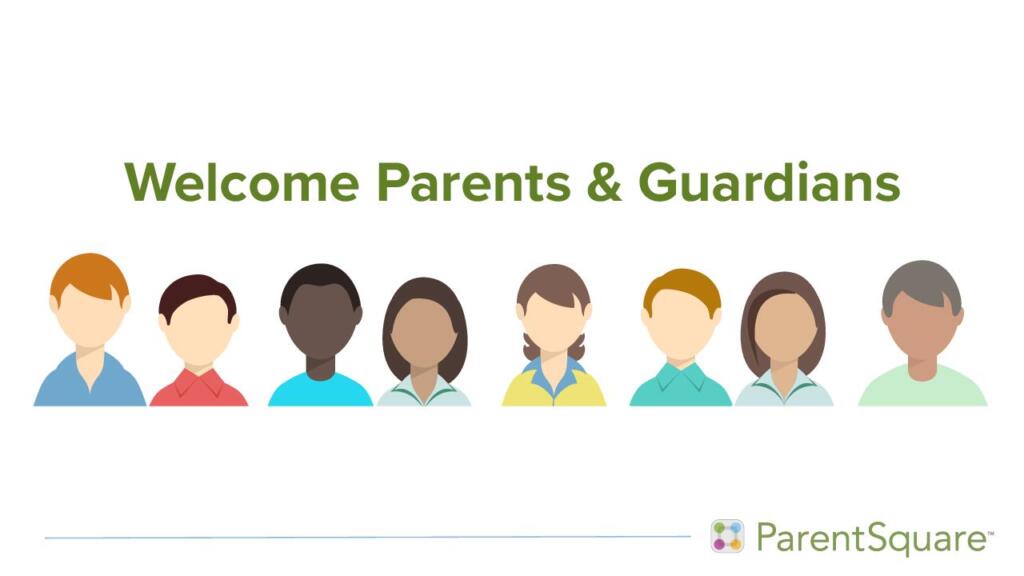
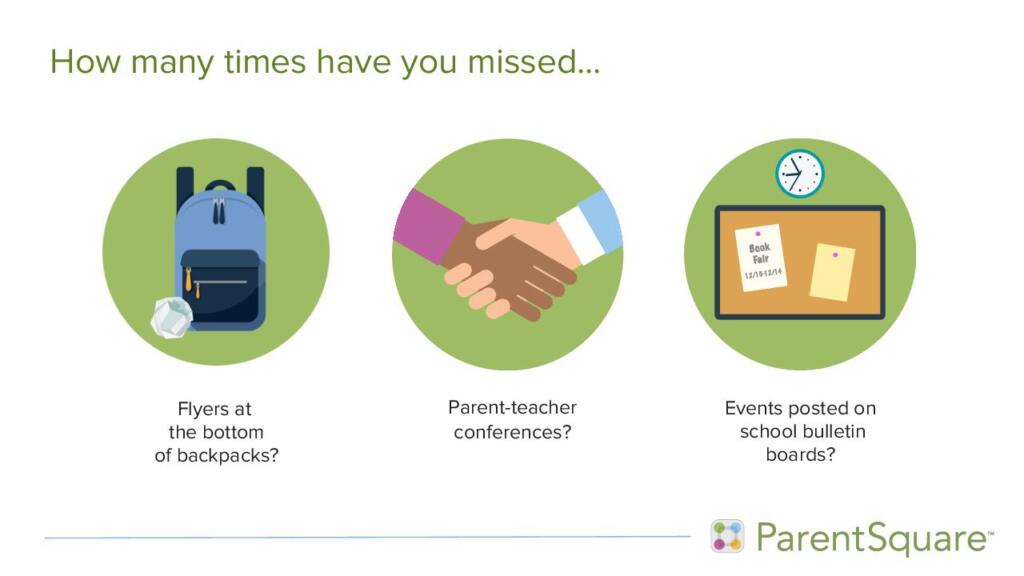
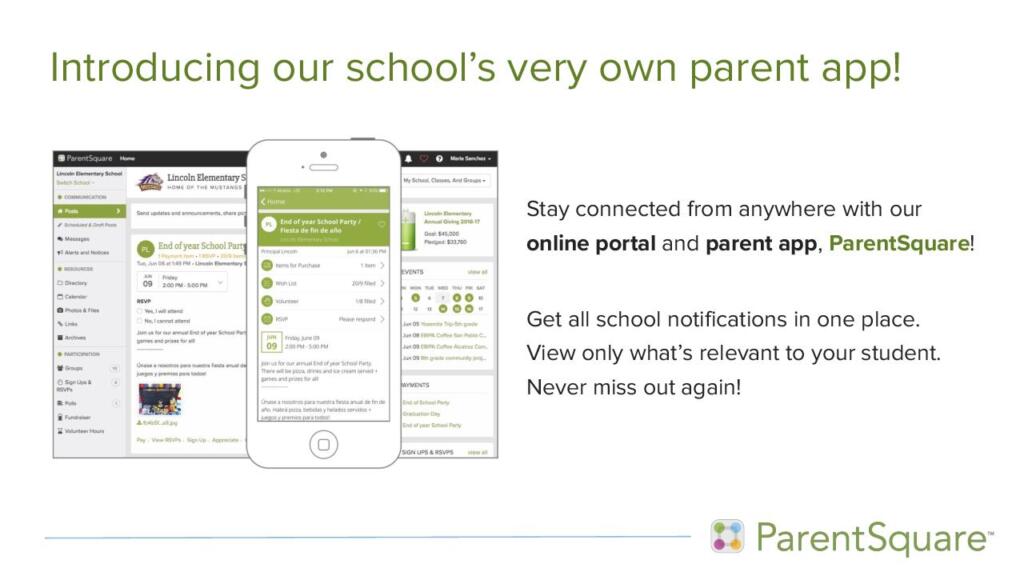
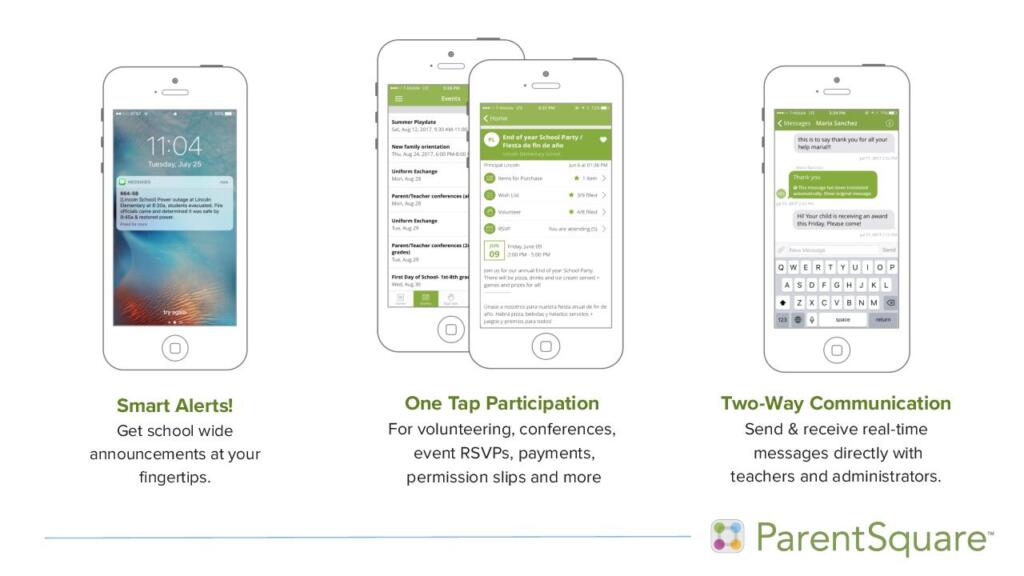
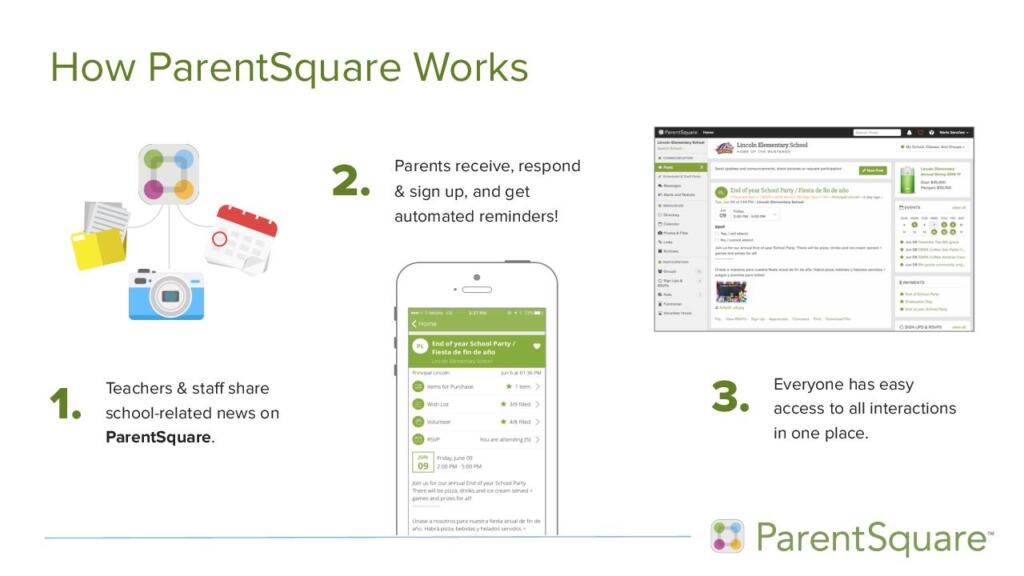
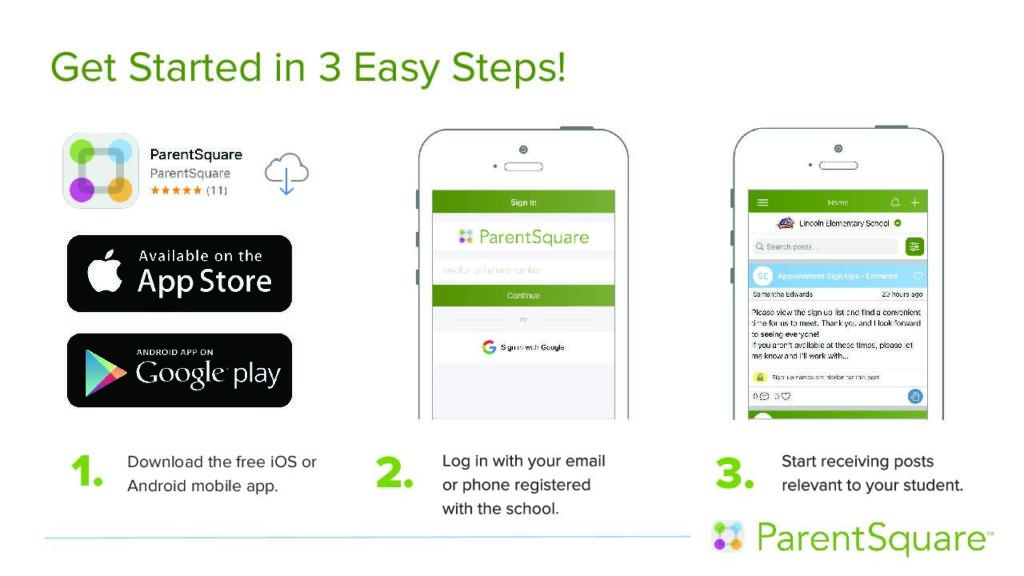
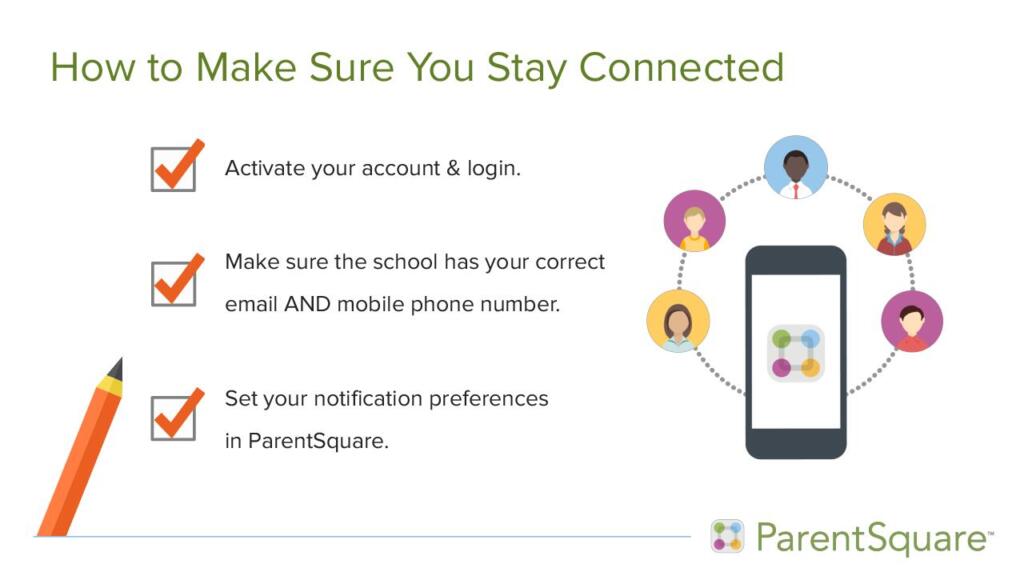
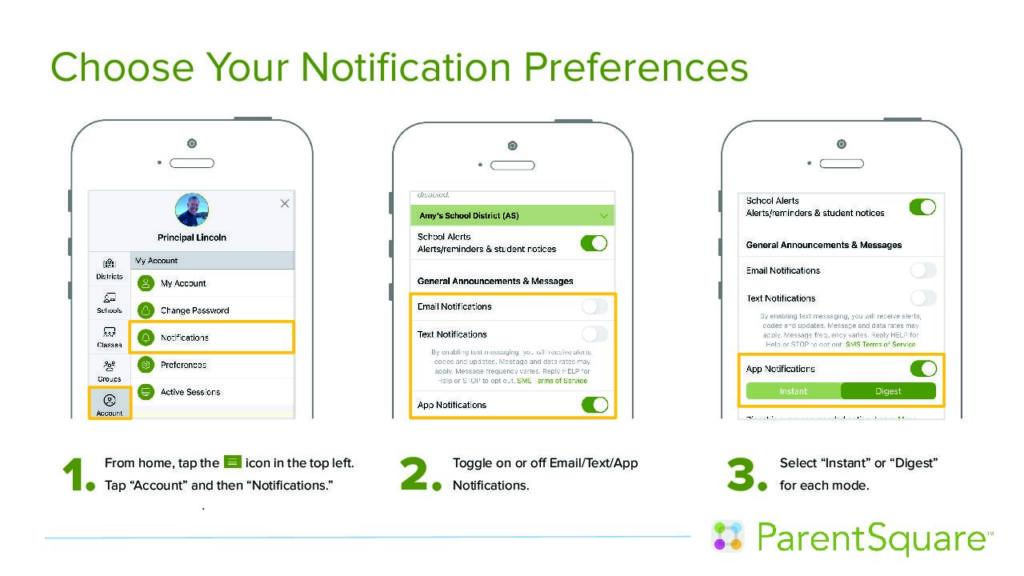
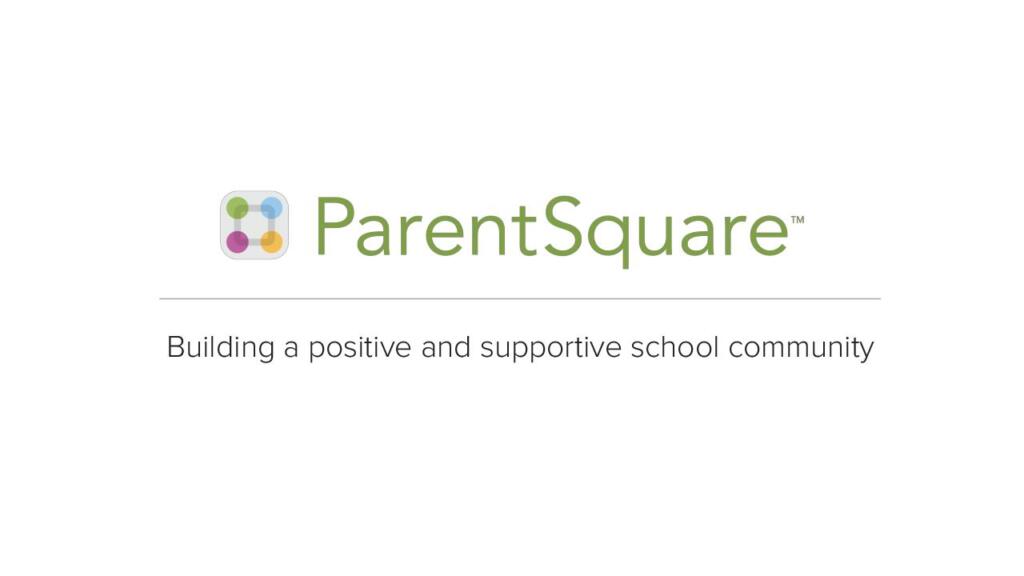

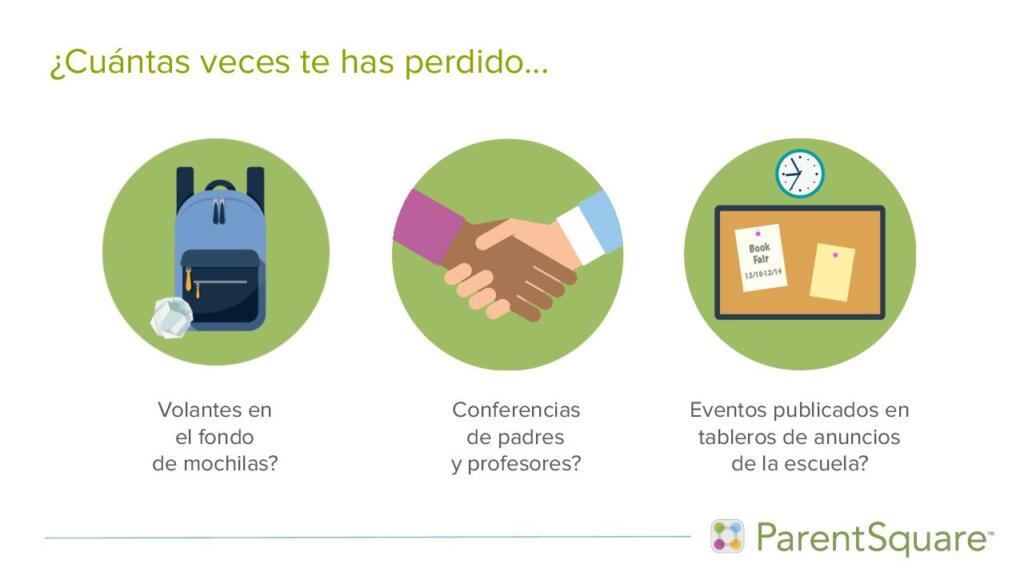
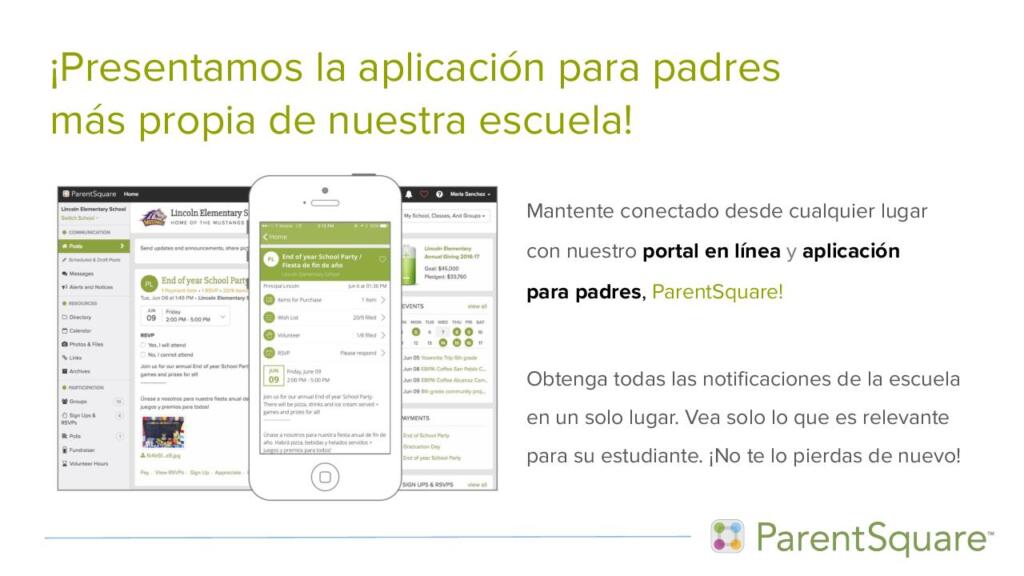
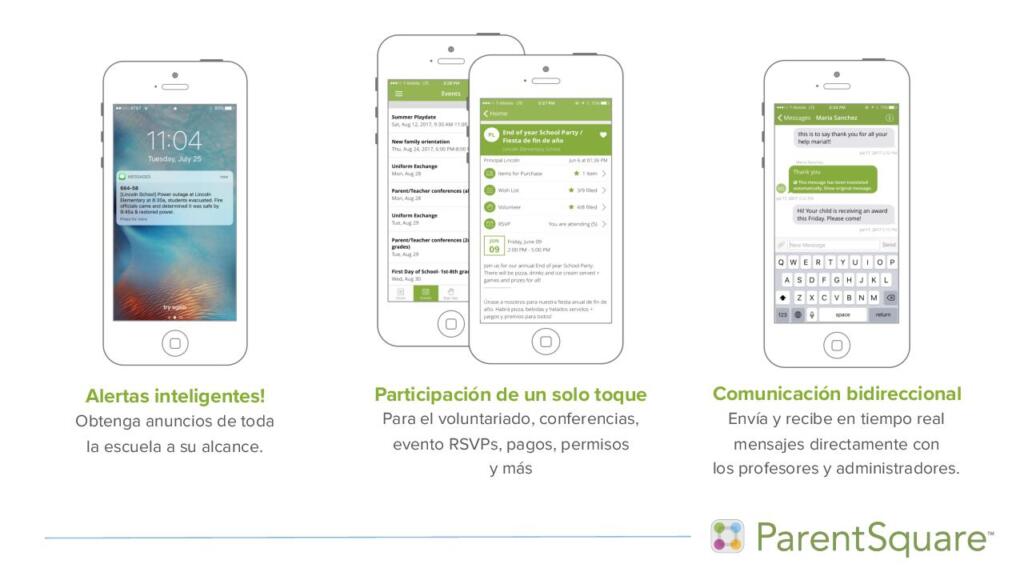
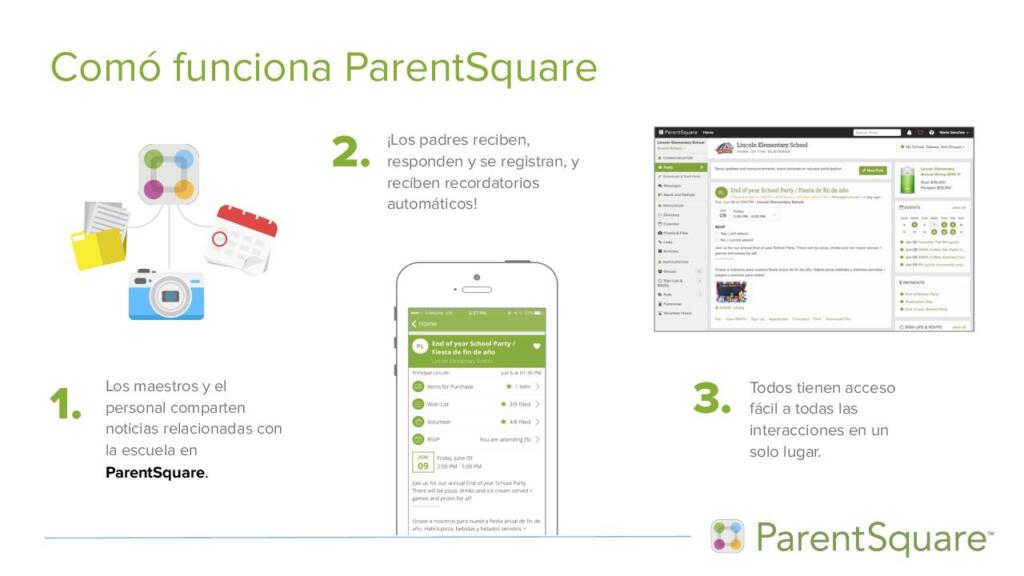

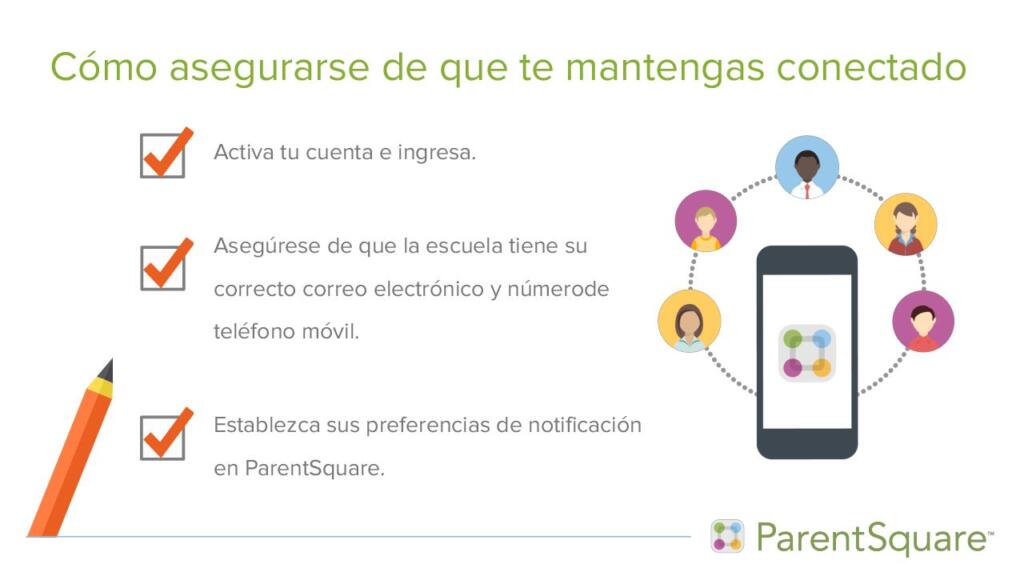
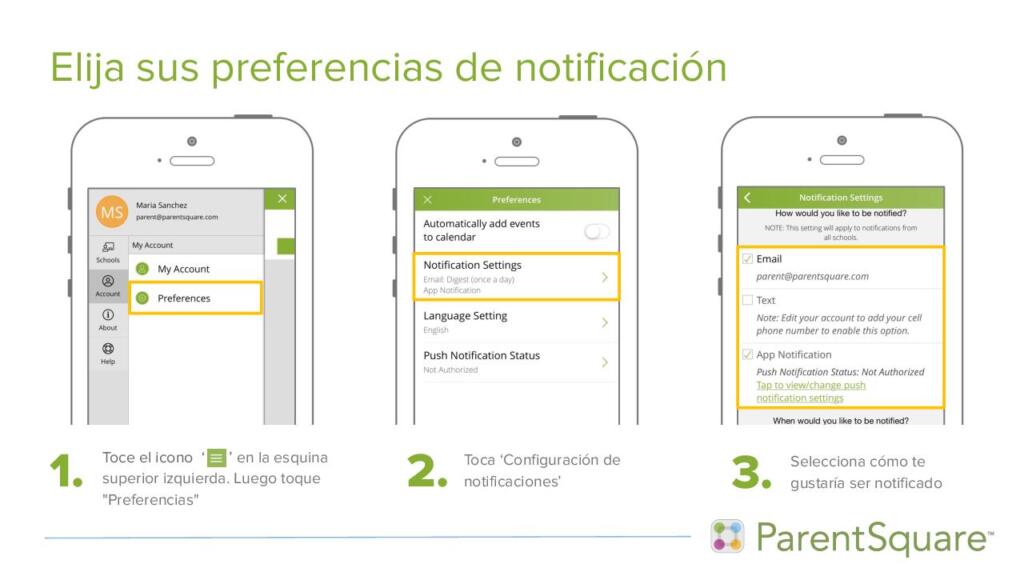

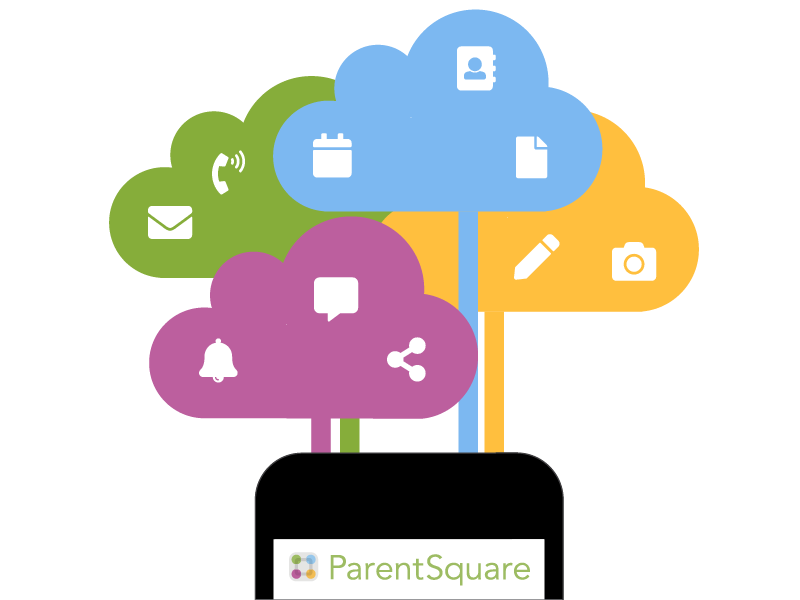
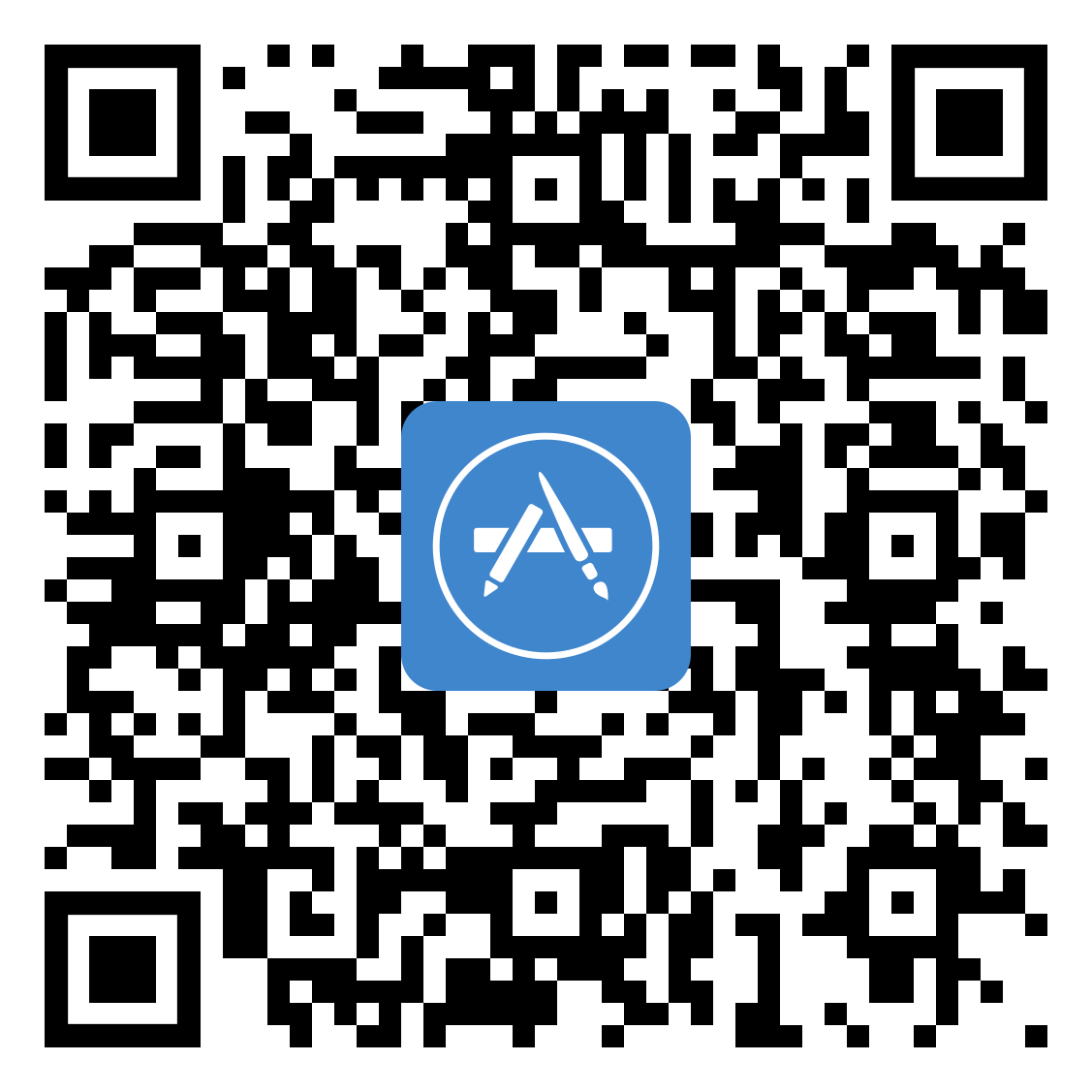

Get Social With Us!